Belkin Thunderbolt 3 Dock Pro w/ Thunderbolt 3 Cable - USB-C Hub - USB-C Docking Station for MacOS & Windows, Dual 4K @60Hz, 40Gbps Transfer Speed, 85W Upstream Charging, w/ Ethernet, SD & Audio Ports











Buy Now, Pay Later
- – 6-month term
- – No impact on credit
- – Instant approval decision
- – Secure and straightforward checkout
Ready to go? Add this product to your cart and select a plan during checkout.
Payment plans are offered through our trusted finance partners Klarna, PayTomorrow, Affirm, Afterpay, Apple Pay, and PayPal. No-credit-needed leasing options through Acima may also be available at checkout.
Learn more about financing & leasing here.
Selected Option
30-day refund/replacement
To qualify for a full refund, items must be returned in their original, unused condition. If an item is returned in a used, damaged, or materially different state, you may be granted a partial refund.
To initiate a return, please visit our Returns Center.
View our full returns policy here.
Recently Viewed
Style: Thunderbolt 3
Features
- ROOM FOR ALL YOUR PERIPHERALS: Enjoy easy access to monitors, networks, power, and peripherals with multiple ports available. This windows and mac docking station has 12 ports including Thunderbolt, USB-A, USB-C, Ethernet, SD and Audio ports - all through a single cable.
- POWER TO SHARE: This charging dock is the perfect way to keep your laptop powered up and ready to go. With its included 170W power supply unit, the Thunderbolt 3 Dock Pro can provide up to 85W of power for a connected laptop. Also known as "upstream charging," this keeps your laptop charged while in use, without a separate power cable.
- ULTRA-HIGH DEFINITION MONITOR SUPPORT: Enjoy ultra-high definition 4K dual monitor support to create a versatile working station. This Belkin docking station makes it easy to connect and use two monitors at once, while also charging your device at the same time.
- THUNDERBOLT CABLE INCLUDED: The dock also includes a thunderbolt cable, which is 2.6ft / 0.8m long. This allows you to connect your laptop to the dock from further away, making it more versatile for different desk configurations.
- THE ULTIMATE WORKSTATION: This Belkin Thunderbolt Docking station is the best in class when it comes to power, speed and pixels. This smart dock is compatible with Mac and Windows, simply connect your Thunderbolt 3 or USB-C laptop to instantly create a powerful workstation.
Description
Introducing the Thunderbolt 3 Dock Pro - the ultimate docking solution for your Mac or Windows laptop. This smart, fast, and streamlined dock offers innovative solutions designed to suit both professional and at-home users. Enjoy super-fast data transfer speeds of up to 40 Gbps, high-definition dual monitor support, and 85W upstream charging to power your connected laptop. It also features multiple ports to connect your peripherals and networks via USB-A, USB-C, Ethernet, SD, and more. Connect multiple devices to your laptop through a single dock, including monitors, hard drives, drawing tablet, mouse, keyboard, internet, and more. The best part is that you can connect all this to your Thunderbolt 3 or USB-C-enabled laptop by connecting a single cable, or disconnecting just as easily. A 0.8M/2.6ft. Thunderbolt 3 cable is included to create your perfect workstation setup.The SD (secure digital) card slot supports Ultra-High-Speed II (UHS-II), to transfer data quickly at up to 312 MB/s bus speed. Supporting standard SD cards, SDHC (High-Capacity) cards and SDXC (Extended-Capacity) cards, UHS-II can transfer a full day’s camera footage three times faster than UHS-I.Enjoy easy access to monitors, networks, power and peripherals: FRONT: 1 x USB-A 3.1 port, 1 x USB-C 3.1 port, SD card reader, Audio in/out BACK: 170W PSU (Power Supply Unit), Thunderbolt 3 port, Thunderbolt 3/USB-C peripherals, DisplayPort, Gb Ethernet, 4 x USB-A 3.0 ports Note: The new M1-based MacBooks does not support dual “Extended” displays through their Thunderbolt 3 ports. This means that when using any M1-based MacBooks, users cannot extend their desktop over two displays via the Thunderbolt 3 Port. All other functions of the dock will operate as normal.
Brand: Belkin
Color: Space Gray
Hardware Interface: DisplayPort, Ethernet, Thunderbolt, USB 3.1 Type A, USB 3.1 Type C
Compatible Devices: Windows USB-C Laptops, macOS
Total USB Ports: 4
Product Dimensions: 9.75"L x 5.12"W x 0.79"H
Number of Ports: 12
Item Weight: 0.93 Pounds
Wattage: 85
Global Trade Identification Number: 21
Standing screen display size: 3
Max Screen Resolution: 7680 x 4800
Brand: Belkin
Series: Thunderbolt 3 Dock Pro
Item model number: F4U097tt
Item Weight: 14.9 ounces
Product Dimensions: 9.75 x 5.12 x 0.79 inches
Item Dimensions LxWxH: 9.75 x 5.12 x 0.79 inches
Color: Space Gray
Manufacturer: Belkin
Is Discontinued By Manufacturer: No
Date First Available: September 19, 2019
Frequently asked questions
To initiate a return, please visit our Returns Center.
View our full returns policy here.
- Klarna Financing
- Affirm Pay in 4
- Affirm Financing
- Afterpay Financing
- PayTomorrow Financing
- Financing through Apple Pay
Learn more about financing & leasing here.
Similar Products
Top Amazon Reviews
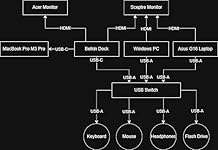
















![LISEN Docking Station for ASUS ROG ALLY X & Steam Deck & Lenovo Legion GO, Dual Cooling Fan [Zero Distraction] ROG ALLY Dock Station with 4K@60Hz,USB 3.0*3, PD100W and Ethernet Fit For Steam Deck OLED](https://m.media-amazon.com/images/I/810He2etdlL._AC_US500_.jpg)








