NETGEAR Wireless Desktop Access Point (WAC104) - WiFi 5 Dual-Band AC1200 Speed | 3 x 1G Ethernet Ports | Up to 64 Devices | WPA2 Security | Desktop | MU-MIMO | Supports 3 SSIDs | 802.11ac



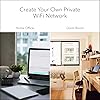
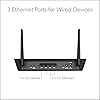

Buy Now, Pay Later
- – 4-month term
- – No impact on credit
- – Instant approval decision
- – Secure and straightforward checkout
Ready to go? Add this product to your cart and select a plan during checkout.
Payment plans are offered through our trusted finance partners Klarna, PayTomorrow, Affirm, Afterpay, Apple Pay, and PayPal. No-credit-needed leasing options through Acima may also be available at checkout.
Learn more about financing & leasing here.
This item is eligible for return within 30 days of receipt
To qualify for a full refund, items must be returned in their original, unused condition. If an item is returned in a used, damaged, or materially different state, you may be granted a partial refund.
To initiate a return, please visit our Returns Center.
View our full returns policy here.
Recently Viewed
Features
- Maximum Range : 1000 Sq Ft
- Fast dual band 802.11ac WiFi at a combined aggregate speed of 1.2 Gbps (300Mbps at 2.4 GHz and 867Mbps at 5 GHz)
- Factory tuned external antennas provide superior signal and far reaching WiFi coverage
- Advanced Security and Flexible Wireless Configuration - access point, and WDS point-to-point, point-to-multipoint wireless bridge mode. Memory:128MB NAND flash and 128MB DDR3 RAM
- Works with all N150, N300, N600 and AC devices. IPV6 support for improved performance
- Easy to setup and configure with WiFi Protected System (WPS) button for easy one-touch client connectivity
- Four built-in Gigabit Ethernet ports to connect to PC, laptops, and other wired devices
Description
The NETGEAR WAC104 is a dual band 802.11ac wireless access point for the small business, coffee shop or dental office looking for low maintenance, superior WiFi that is easy on the IT budget. The no-frills WAC104 features external antennas that provide a far reaching, rock solid WiFi signal and transfers data at speeds up to 1.2Gbps. Adding more value. WAC104 – Fast, reliable WiFi that just works. Backward compatible to allow legacy devices to connect at their fastest speed. Powerful 880MHz processor.
Wireless Type: 802.11n, 802.11b, 802.11ac, 802.11g
Brand: NETGEAR
Series: WAC104-100NAS
Item model number: WAC104-100NAS
Item Weight: 13.4 ounces
Product Dimensions: 9.43 x 7.14 x 1.59 inches
Item Dimensions LxWxH: 9.43 x 7.14 x 1.59 inches
Color: black
Voltage: 12 Volts
Manufacturer: Netgear
Is Discontinued By Manufacturer: No
Date First Available: September 27, 2016
Frequently asked questions
To initiate a return, please visit our Returns Center.
View our full returns policy here.
- Klarna Financing
- Affirm Pay in 4
- Affirm Financing
- Afterpay Financing
- PayTomorrow Financing
- Financing through Apple Pay
Learn more about financing & leasing here.
























