TP-Link Tri-Band BE19000 WiFi 7 Router (Archer BE800) | 12-Stream 19 Gbps | 2×10G + 4×2.5G Ports | LED Screen, 8 High-Performance Antennas | VPN, Easy Mesh, HomeShield, Private IoT, Free Expert Help



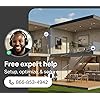





Buy Now, Pay Later
- – 6-month term
- – No impact on credit
- – Instant approval decision
- – Secure and straightforward checkout
Ready to go? Add this product to your cart and select a plan during checkout.
Payment plans are offered through our trusted finance partners Klarna, Affirm, Afterpay, Apple Pay, and PayTomorrow. No-credit-needed leasing options through Acima may also be available at checkout.
Learn more about financing & leasing here.
Selected Option
FREE refund/replacement until Jan 31, 2026 Learn more
To qualify for a full refund, items must be returned in their original, unused condition. If an item is returned in a used, damaged, or materially different state, you may be granted a partial refund.
To initiate a return, please visit our Returns Center.
View our full returns policy here.
Recently Viewed
Style: 19Gbps, 10G Port
Features
- Redefining Wi-Fi RoutersWith powerful Wi-Fi 7 performance, lightning-fast wired connections, brand-new design, and LED screen.
- Lightning-Fast BE19000 Tri-Band Wi-Fi 7 SpeedsArcher BE800 is designed with the latest Wi-Fi 7 technology, featuring Multi-Link Operation, Multi-RUs, 4K-QAM, and 320 MHz channels. With speeds of 11520 Mbps on the 6GHz band, 5760 Mbps on the 5GHz band, and 1376 Mbps on the 2.4GHz band, the Archer BE800 delivers fluent 4K/8K streaming, immersive AR/VR gaming and unparalleled Wi-Fi performance.
- Pro-Grade Dual 10G WAN/LAN PortsEquipped with two 10G WAN/LAN portsone RJ45 port and one SFPplus Fiber/RJ45 Ethernet combo portArcher BE800 provides flexible support for both fiber and copper connections. The additional Four 2.5G ports and a USB 3.0 port make it an ideal solution for future-proofing your home network.
- Premium Components for Premium ExperienceProprietary Wi-Fi optimization and 8 optimally positioned antennas along with Beamforming deliver more capacity, stronger and more reliable connections, and less interference
- Flexibly Create Whole Home Mesh WiFiEasyMesh-Compatible: Works with EasyMesh routers and range extenders to form seamless whole home Mesh Wi-Fi, preventing drops and lag when moving between signals
- TP-Link HomeShieldTP-Link's premium security service keeps your home network safe with cutting-edge network and IoT protection. Free features: 1. Basic Network Security including Security Scan and IoT Device Identification 2. Basic Parental Controls 3. Quality of Service 4. Basic Weekly/Monthly Reports. Visit TP-Link website for more information.
- Private IoT Network for More SecuritySet up a separate WiFi for IoT devices and overlay HomeShield and advanced WPA3 encryption to better protect the security of your home network and IoT devices.
- VPN Clients and Server SupportedAllow devices in your home network to access remote VPN servers without needing to install VPN software on every device. Archer BE800 can run both the VPN and ordinary internet connections at the same time, delivering security and flexibility.
- Easy Set Up and Management Set up and manage your router in minutes with the free Tether App available for both Android and iOS devices.
Description
Supercharged by the latest WiFi 7 technology, Archer BE800 takes your WiFi network's power and efficiency further than ever. Delivering unbelievable speeds up to 19 Gbps on a quad band channel with WiFi 7 exclusive features like 320 MHz channel and 4K-QAM, the Archer BE800 will crush its competition with sheer performance. 8 x High performance antennas provide stable and reliable connection while EasyMesh compatibility will aid in the future expansion of your network coverage. The included 1 x 10 Gbps SFP+ Fiber WAN/LAN combo port and 1 x 10 Gbps WAN/LAN port provides flexible support for both fiber and copper connection and 4 x 2.5 Gbps ports along with 1 USB 3.0 port ensure maximum expandability. Project information such as time, weather, or text through the LED screen to choose over 3000+ custom graphics and emojis. Keep your real-time network statistics conveniently accessible through the LED screen display while HomeShield provides detailed network analytics with enhanced security for your home network.
Brand: TP-Link
Model Name: Archer BE800
Special Feature: Access Point Mode, Guest Mode, QoS, WPS
Frequency Band Class: Tri-Band
Wireless Communication Standard: 802.11.be, 802.11ac, 802.11ax, 802.11g, 802.11n
Compatible Devices: Gaming Console, Personal Computer, Smart Television, Smartphone, Tablet
Recommended Uses For Product: Gaming, Home
Included Components: Power Adapter, Quick Installation Guide, RJ45 Ethernet Cable, Wi-Fi 7 Router Archer BE800
Connectivity Technology: Wi-Fi
Color: Black/Gray
Wireless Type: 802.11.be, 802.11ac, 802.11ax, 802.11g, 802.11n
Number of USB 3.0 Ports: 1
Brand: TP-Link
Series: Archer BE800
Item model number: Archer BE800
Operating System: RouterOS
Item Weight: 4.78 pounds
Product Dimensions: 11.87 x 10.32 x 3.78 inches
Item Dimensions LxWxH: 11.87 x 10.32 x 3.78 inches
Color: Black/Gray
Manufacturer: TP-Link
Date First Available: May 14, 2023
Frequently asked questions
To initiate a return, please visit our Returns Center.
View our full returns policy here.
- Klarna Financing
- Affirm Pay in 4
- Affirm Financing
- Afterpay Financing
- PayTomorrow Financing
- Financing through Apple Pay
Learn more about financing & leasing here.

























