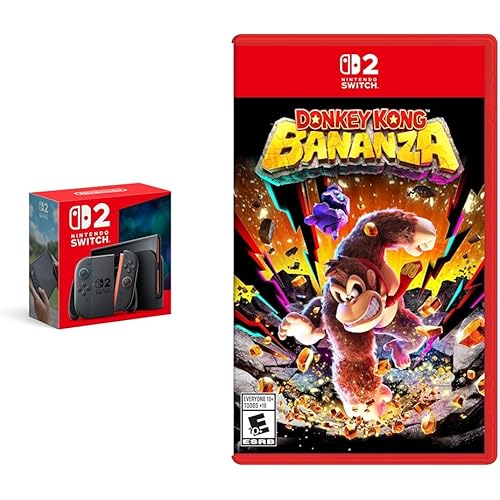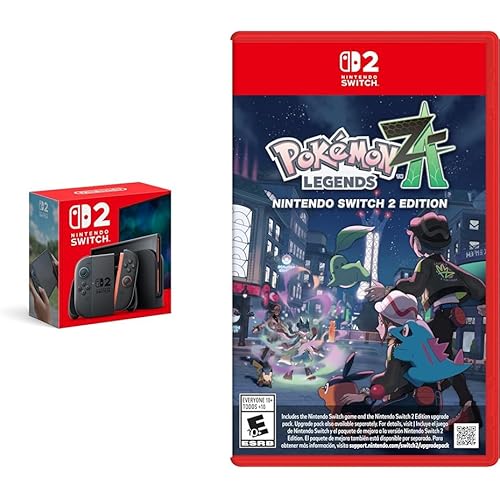Buy Now, Pay Later
- – 6-month term
- – No impact on credit
- – Instant approval decision
- – Secure and straightforward checkout
Ready to go? Add this product to your cart and select a plan during checkout.
Payment plans are offered through our trusted finance partners Klarna, Affirm, Afterpay, Apple Pay, and PayTomorrow. No-credit-needed leasing options through Acima may also be available at checkout.
Learn more about financing & leasing here.
Selected Option
Returnable until Jan 31, 2025
To qualify for a full refund, items must be returned in their original, unused condition. If an item is returned in a used, damaged, or materially different state, you may be granted a partial refund.
To initiate a return, please visit our Returns Center.
View our full returns policy here.
Recently Viewed
Color: RGB MX Blue
Features
- Versatile split design great for typing and gaming: move the right module out of the way and bring your mouse in close for improved endurance and more precise aim (eSports proven). Rotate the left module for optimal key coverage or to squeeze into a tight space at a LAN. Or split the modules up to 20 inches and put your stream mic, HOTAS, or mouse in the middle for easy access. Separate the modules to shoulder-width for an ergonomic typing posture and add the lift kit tenting accessory to reduce forearm strain. The detachable Palm Supports now include all-new thick cushioned palm pads for even more comfort.
- 100% Mechanical switches for maximum performance: genuine Cherry MX Blue mechanical switches (clicky, tactile feedback) offer professional-grade responsiveness and unmatched durability (50M clicks). Choose the switch that's right for you.
- Immersive RGB lighting for a signature look: 16.8M Color per-key RGB Backlighting with 10 customizable effects like wave, spectrum, rebound, pulse, rain and much more. Install lighting expansion pack 1 to add Dual layer lighting and two-tone effects.
- All 95 keys are fully programmable for complete customization: Use the dedicated SmartSet key for convenient on-the-fly Remaps and macros, or use the all-new SmartSet app for special actions or to customize lighting effects. 9 available profiles with dual layers, powerful macros, quick Remaps, 9 game keys, 1ms response time, NKRO, game mode, & much more. All profiles and settings save directly to the keyboard's 4MB onboard memory for Tournament play.
- 100% plug-and-play: Compatible with Windows, Mac, Linux, and chrome (1 full-size USB port required). No special drivers required. Rgb SmartSet app for Windows and Mac available for download.
Brand: KINESIS
Compatible Devices: PC, Laptop, Game Console
Connectivity Technology: USB
Keyboard Description: Gaming
Recommended Uses For Product: Gaming
Special Feature: Lighting
Color: RGB MX Blue
Number of Keys: 95
Keyboard backlighting color support: RGB
Style: Ergonomic
Product Dimensions: 15.5 x 10.3 x 1.3 inches
Item Weight: 2.8 pounds
Manufacturer: Kinesis Gaming
Item model number: KB975-BLU
Date First Available: July 30, 2019
Frequently asked questions
To initiate a return, please visit our Returns Center.
View our full returns policy here.
- Klarna Financing
- Affirm Pay in 4
- Affirm Financing
- Afterpay Financing
- PayTomorrow Financing
- Financing through Apple Pay
Learn more about financing & leasing here.