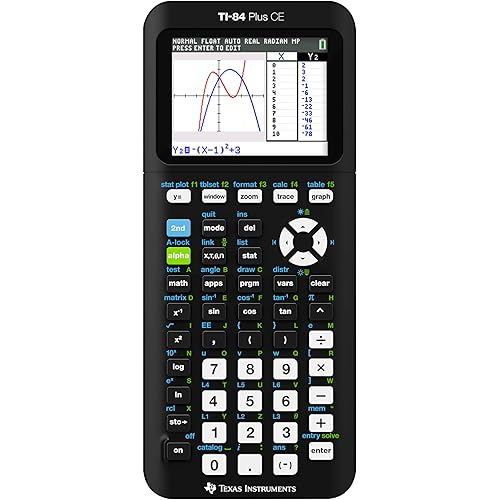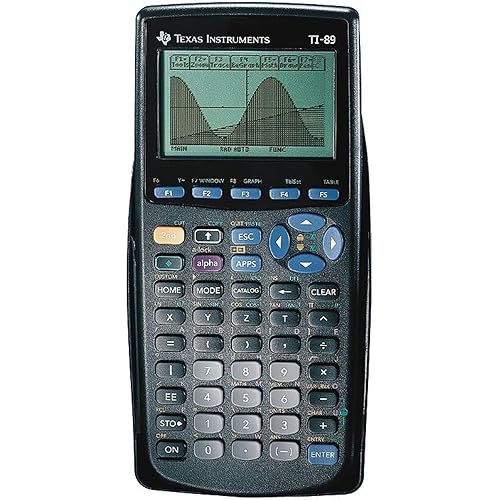Buy Now, Pay Later
- – 6-month term
- – No impact on credit
- – Instant approval decision
- – Secure and straightforward checkout
Ready to go? Add this product to your cart and select a plan during checkout.
Payment plans are offered through our trusted finance partners Klarna, Affirm, Afterpay, Apple Pay, and PayTomorrow. No-credit-needed leasing options through Acima may also be available at checkout.
Learn more about financing & leasing here.
This item is eligible for return within 30 days of receipt
To qualify for a full refund, items must be returned in their original, unused condition. If an item is returned in a used, damaged, or materially different state, you may be granted a partial refund.
To initiate a return, please visit our Returns Center.
View our full returns policy here.
Recently Viewed
Features
- New display upgrade--the new HP 50g display features a 30% increase in usable space over the HP 49g+
- New powerful SD card slot allows you to format your card right in the calculator and expand memory
- Massive 2.5 MB total memory--512 KB RAM plus 2 MB flash ROM for performing future upgrades**
- New larger equation library and 2300+ built-in functions--ideal for both professionals and students
- The choice of efficient RPN, Textbook or Algebraic data entry
Description
The new HP 50g Graphing Calculator provides the best in power, flexibility and connectivity for math, science and engineering professionals and college students. It now features a more capable SD card slot, 2.5 MB total memory, new RS232 and USB connectivity and a built-in intelligent editor that gives you more capability than ever before. The new HP 50g Graphing Calculator provides optimum power, flexibility and connectivity for math, science, and engineering professionals, as well as college students. Featuring a more capable SD card slot, 2.5 MB total memory (512 KB, 2 MB Flash ROM), RS232 and USB connectivity, and a built-in intelligent editor, A large, high-contrast display clearly shows every important part of a formula, calculation, or graph. The 50g boasts expansive memory, thanks to an SD card slot. View larger. this system gives you more capabilities than ever before. Compact, portable, and simple to operate, the 50g features a 30 percent increase in usable space over the HP 49g, and handles complex computations with ease.Powerful, Innovative Design For Fast, Accurate Computation The 50g features easy-to-use, powerful tools that students and professionals can rely on for years of performance, including built-in graphing functions, constants, and applications. This calculator also offers built-in lessons and step-by-step problem solving examples to help illustrate abstract concepts. Choose between efficient RPN (Reverse Polish Notation), Textbook, or Algebraic data entry and rest assured that expansive memory (with SD card slot) means the 50g can handle even the most complex calculations. Graphing features include 2-D function, polar, and parametric plot, as well as 3-D, differential equation, and bar plot. The 50g's large, high-contrast display with adjustable font type and size clearly shows every important part of a formula, calculation, or graph so you'll be able to clearly read and analyze your results. In addition, you can isolate and evaluate sub-expressions using the intelligent editor, while also cutting, pasting and copying objects as needed. Finally, the large equation library and over 2,300 built-in functions make this calculator ideal for both professionals and students.What's in the Box 50G graphing calculator, batteries, user's manual, CD (connectivity software and advanced user's guide), USB cable, and premium pouch.
Manufacturer: Hewlett Packard
Brand: HP
Item Weight: 9.6 ounces
Product Dimensions: 7.2 x 1 x 3.5 inches
Item model number: HP50G
Batteries: 4 AAA batteries required.
Is Discontinued By Manufacturer: No
Color: Black Face
Material Type: Plastic
Number of Items: 1
Size: AB1065
Lines Per Page: 8
Manufacturer Part Number: HP50G
Date First Available: September 9, 2004
Frequently asked questions
To initiate a return, please visit our Returns Center.
View our full returns policy here.
- Klarna Financing
- Affirm Pay in 4
- Affirm Financing
- Afterpay Financing
- PayTomorrow Financing
- Financing through Apple Pay
Learn more about financing & leasing here.