ELECOM Trackball Mouse Wireless, Ergonomic Mouse, 3 Device Connection, Wired (USB), Bluetooth, Track Ball Mouse, Thumb Control, Compatible for PC, Laptop, Mac, Windows, macOS, EX-G Pro (M-XPT1MRXBK)



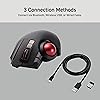






Buy Now, Pay Later
- – 6-month term
- – No impact on credit
- – Instant approval decision
- – Secure and straightforward checkout
Ready to go? Add this product to your cart and select a plan during checkout.
Payment plans are offered through our trusted finance partners Klarna, Affirm, Afterpay, Apple Pay, and PayTomorrow. No-credit-needed leasing options through Acima may also be available at checkout.
Learn more about financing & leasing here.
This item is eligible for return within 30 days of receipt
To qualify for a full refund, items must be returned in their original, unused condition. If an item is returned in a used, damaged, or materially different state, you may be granted a partial refund.
To initiate a return, please visit our Returns Center.
View our full returns policy here.
Recently Viewed
Features
- Optical Tracking TechnologyThe ELECOM "EX-G PRO" trackball provides precise cursor movement for superior accuracy so you can get where you want on the screen quickly with less hand movement, improving productivity and efficiency. Wired / wireless / bluetooth connectivities are available
- FUNCTIONAL 8 BUTTONSYou can assign favorite function to each button by using "ELECOM Mouse Assistant" ELECOM Mouse Assistant Software will be available to download from ELECOM NET website.
- DPI CURSORDesigned with a high-performance gaming optics system sensor and lens. The DPI button can easily change between 500(LOW), 1000(MID) and 1500(HIGH) DPI, making the movements of your cursor faster or slower.
- EASY MAINTENANCEThe ball rolls on three 2.5 mm large artificial ruby ball bearings. They are extremely smooth and the relatively large size prevents dust and dirt from clogging them. So you dont have to clean the ball bearings too often. The ball is held in place by the ball bearings, but can easily be popped out of the device, by pushing it through the hole in the bottom and it can be easily cleaned.
- PRODUCT DETAILSSystem requirements: Windows 7, Windows 8.1, Windows RT8.1, Windows 10 or later, macOS 10.13 or later, Size: W4.3"(108mm) X L5.3"(135mm) X H1.9"(47.7mm), Weight: 5.2oz(without battery), DPI: 500/1000/1500 count (switchable), Connectivity: wired / wireless / bluetooth, 1 X AA battery(Included)- Battery Remaining Light Lamp equipped.
Brand: ELECOM
Color: black
Connectivity Technology: Bluetooth
Special Feature: Bluetooth, Ergonomic Design
Movement Detection Technology: Trackball
Brand: ELECOM
Series: EX-G Pro
Item model number: M-XPT1MRXBK
Hardware Platform: Laptop, PC
Operating System: Windows 8.1, Mac OS X 10.7 Lion, Windows 7, Windows 10
Item Weight: 0.48 ounces
Product Dimensions: 5.31 x 4.25 x 1.88 inches
Item Dimensions LxWxH: 5.31 x 4.25 x 1.88 inches
Color: black
Power Source: Battery Powered
Batteries: 1 AA batteries required. (included)
Manufacturer: ELECOM
Is Discontinued By Manufacturer: No
Date First Available: June 19, 2018
Frequently asked questions
To initiate a return, please visit our Returns Center.
View our full returns policy here.
- Klarna Financing
- Affirm Pay in 4
- Affirm Financing
- Afterpay Financing
- PayTomorrow Financing
- Financing through Apple Pay
Learn more about financing & leasing here.
























