Drawing Tablet with Screen XPPen Artist 22R pro Computer Graphics Tablet 120% sRGB with Battery-Free Stylus Full-Laminated Technology, 21.5 inch Pen Display with 20 Shortcut Keys & 2 Red Dial(Black)








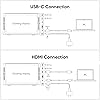


Buy Now, Pay Later
- – Up to 36-month term if approved
- – No impact on credit
- – Instant approval decision
- – Secure and straightforward checkout
Ready to go? Add this product to your cart and select a plan during checkout.
Payment plans are offered through our trusted finance partners Klarna, Affirm, Afterpay, Apple Pay, and PayTomorrow. No-credit-needed leasing options through Acima may also be available at checkout.
Learn more about financing & leasing here.
Selected Option
FREE refund/replacement until Jan 31, 2026 Learn more
To qualify for a full refund, items must be returned in their original, unused condition. If an item is returned in a used, damaged, or materially different state, you may be granted a partial refund.
To initiate a return, please visit our Returns Center.
View our full returns policy here.
Recently Viewed
Size: 21.5 Inch
Style: Standard W/ Keys
Features
- Improve Your Workflow: The XPPen Artist 22R Pro features two easy-to-control red dial wheels and 20 customizable shortcut keys on both sides, mapped to standard Photoshop shortcuts but adaptable for other software. This is especially beneficial for graphic designers, illustrators, and animators who need to switch tools frequently, enhancing workflow and productivity. The pen slot ensures quick access to your pen. Both left and right-handed users will find the design comfortable and accessible
- Pen for Precision: The PA2 drawing stylus offers 60 tilt and 8192 levels of pressure sensitivity, delivering smooth, natural strokes that rival traditional tools. Its ergonomic, spindle-shaped design ensures comfort during long drawing sessions. The stable nib and genuine 220 RPS report rate provide precise, consistent performance with no lag, ensuring immediate response to every stroke
- Vibrant Colors and Precision: The XPPen Artist 22R Pro features sRGB120%, Adobe RGB90%, and 88% NTSC color accuracy, along with 16.7 million colors, delivering accurate and vivid color reproduction and rich, detailed visuals. For photographers and video editors, this level of color accuracy is crucial for precise color grading and maintaining consistency across different projects
- Anti-Glare, More Clarity: The drawing tablet features an anti-glare film, improving visibility by up to 95% even in brightly lit settings, minimizing reflections for clear visibility. Its 178 viewing angle enhances collaboration for animators and architects, allowing effective presentations from various positions. The 1000:1 contrast ratio improves image depth with deeper blacks and brighter whites, providing enhanced color differentiation and clarity.
- High-Resolution Screen: A large 21.5-inch FHD LCD screen with a 1920 x 1080 resolution, providing clear and detailed visuals for your creative projects. The high resolution ensures sharp, precise lines, Additionally, its FHD resolution supports effective use in dual-screen setups, enhancing your ability to manage and view complex content across multiple displays.
- Seamless Connectivity for Creative Productivity: The Artist 22R Pro supports a full-featured Type-C connection, allowing you to easily connect your iMac, MacBook Pro, or Windows computer without the need for an adapter. The reversible Type-C connector ensures easy, hassle-free plug-and-play functionality. Additionally, support for HDMI input expands compatibility, and the standard VESA mount (100x100mm) offers versatile mounting option
- Wide Compatibility: The 22R Pro drawing monitor supports MacOS 10.10 or later,Windows 11/10/8/7, Chrome OS 88 or later, Linux. Compatible with popular digital art software such as Adobe Photoshop, Illustrator, SAI, CDR, GIMP, Krita, Medibang, Fire Alpaca, Blender 3D and more
- Adjustable Stand for Creative Comfort: The 16 to 90 adjustable stand allows graphic designers and illustrators to find the perfect angle for their work, reducing strain during long sessions. The specially designed cable slot and detachable back cover are particularly advantageous for animators and video editors, helping them maintain a clutter-free and organized workspace
- Package Included: XPPen Artist 22R Pro drawing tablet, 2 x Battery-free Stylus, 1 x USB-C to USB-C Cable, 1 x VGA Cable, 1 x HDMI Cable, 1 x Power Adapter, 1 x Power Cord, 1 x Pen Holder (8 replacement pen nibs) , 1x USB-C to USB Adapter, 1 x Quick Guide, 1 x Cleaning Cloth, 1 x Black Drawing Glove
- PLEASE NOTE: The full-features USB-C cable is included. It is NOT a standalone drawing tablet, you need to use it with your computer or laptop
Brand: XP-Pen
Connectivity Technology: USB
Pressure Sensitivity: 8192 Levels
Operating System: Windows11/10/8/7, Mac OS X10.10 and higher
Special Feature: Shortcut Key
Product Dimensions: 22.44 x 13.18 x 1.76 inches
Item Weight: 15.4 pounds
Item model number: Artist 22R Pro
Is Discontinued By Manufacturer: No
Date First Available: October 24, 2019
Manufacturer: XP-PEN
Frequently asked questions
To initiate a return, please visit our Returns Center.
View our full returns policy here.
- Klarna Financing
- Affirm Pay in 4
- Affirm Financing
- Afterpay Financing
- PayTomorrow Financing
- Financing through Apple Pay
Learn more about financing & leasing here.
Similar Products
Top Amazon Reviews


























