Linksys Velop Mesh Home WiFi System, 6,000 Sq. ft Coverage, 60+ Devices, Speeds up to (AC2200) 2.2Gbps - WHW0303





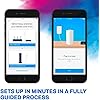

Buy Now, Pay Later
- – Up to 36-month term if approved
- – No impact on credit
- – Instant approval decision
- – Secure and straightforward checkout
Ready to go? Add this product to your cart and select a plan during checkout.
Payment plans are offered through our trusted finance partners Klarna, Affirm, Afterpay, Apple Pay, and PayTomorrow. No-credit-needed leasing options through Acima may also be available at checkout.
Learn more about financing & leasing here.
Selected Option
This item is eligible for return within 30 days of receipt
To qualify for a full refund, items must be returned in their original, unused condition. If an item is returned in a used, damaged, or materially different state, you may be granted a partial refund.
To initiate a return, please visit our Returns Center.
View our full returns policy here.
Recently Viewed
Style: 6000 Sq. ft - 60+ Devices
Features
- Apple HomeKit-Enabled
- Ideal for large, 5plus bedroom multi-story homes (up to 6,000 square feet)
- Provides fast, reliable Wi-Fi coverage for 4K streaming, gaming and more
- Connects to your existing modem from any ISP (replaces router)
- Simple setup through the easy-to-use Linksys App. Processor: 716 MHz Quad Core
- Tri-band connectivity speeds (867 plus 867 plus 400 Mbps per node)
- With Alexa, easily mange Wi-Fi access for devices and individuals in your home
- Ethernet connectivity technology and 512 MB memory storage capacity
Description
Linksys Velop is the Tri Band Wi-Fi system that works in perfect harmony to create a high range mesh network. Unlike traditional routers with range extenders, Velop's Tri Band Wi-Fi system is connection points that provide 100 percent Internet speed throughout your home. By utilizing wireless mesh networking for whole home Wi-Fi, Velop delivers the freedom of reliable, secure, seamless connectivity throughout your home and outside. Each Node increases Wi-Fi range 2,000 sq. ft. with this 3 pack delivering Wi-Fi up to 6,000 square feet – and you can continue to add more Nodes to grow your mesh network. It features simple app based setup using the Linksys App, which also keeps you informed of your network status and solves any Wi-Fi interruptions.Easy Setup: 1. Simple and secured App based set-up 2. Required for set-up: (1) Internet connection with Modem. (2) Mobile device with Android 4.4 or iOS 9 and higher, Bluetooth preferred.With Alexa, you can easily manage Wi-Fi access for devices and individuals in the home, taking focus away from screens and back to what’s important. Say commands like “Alexa, turn off Timmy’s Wi-Fi”, when it’s time for dinner or “Alexa, enable guest Wi-Fi” when you have people over. Amazon exclusive extended 3.5 year warranty.
Brand: Linksys
Model Name: WHW0301
Special Feature: Guest Mode, WPS
Frequency Band Class: Dual-Band
Wireless Communication Standard: 802.11ac
Compatible Devices: Personal Computer
Frequency: 2.4 GHz
Recommended Uses For Product: Gaming, Home
Included Components: Linksys Velop (x3), Ethernet cable (x1), Printed Documentation, Power adapter (x3), Quick Start Guide See more
Connectivity Technology: Wi-Fi, Ethernet
Product Dimensions: 3.1 x 9.3 x 7.3 inches
Item Weight: 5.5 pounds
Item model number: WHW0303
Batteries: 2 AA batteries required.
Is Discontinued By Manufacturer: No
Date First Available: January 2, 2017
Manufacturer: Linksys
Frequently asked questions
To initiate a return, please visit our Returns Center.
View our full returns policy here.
- Klarna Financing
- Affirm Pay in 4
- Affirm Financing
- Afterpay Financing
- PayTomorrow Financing
- Financing through Apple Pay
Learn more about financing & leasing here.























