TESmart KVM Switch 2 Monitors 2 Computers, HDMI 2 Port Dual Monitor KVM, UHD 4K@60Hz RGB 4:4:4, USB 2.0 Hub, Stereo Audio, Hotkey, Button Switching, PC Keyboard Mouse Switcher Box with Cables





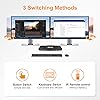




Buy Now, Pay Later
- – 6-month term
- – No impact on credit
- – Instant approval decision
- – Secure and straightforward checkout
Ready to go? Add this product to your cart and select a plan during checkout.
Payment plans are offered through our trusted finance partners Klarna, Affirm, Afterpay, Apple Pay, and PayTomorrow. No-credit-needed leasing options through Acima may also be available at checkout.
Learn more about financing & leasing here.
Selected Option
This item is eligible for return within 30 days of receipt
To qualify for a full refund, items must be returned in their original, unused condition. If an item is returned in a used, damaged, or materially different state, you may be granted a partial refund.
To initiate a return, please visit our Returns Center.
View our full returns policy here.
Recently Viewed
Size: 2 PCs KVM Dual Monitor
Color: Grey
Features
- KVM Switch 2 Monitors 2 Computers Perfect for hooking up 2 desktops or laptops to share 1 set of keyboard, mouse and 2 monitors for extended or respective display screens. The best KVM switch to keep your workspace tidy makes your life simpler and more efficient, and also a great home office setup. ( Each PC must make 2 HDMI video connections for dual monitor setups.)
- Ultra HD 4K@60Hz Visual Enjoyment TESmart 4K KVM support up to 3840x2160@60Hz RGB 4:4:4 and downward compatible. Support 3D, HDR, HDCP, and Dolby Vision make the image display more exquisite and authentic, the color will be vivid and moving, and it will really be a feast for your eyes. Just enjoy the high quality video with the TESmart dual monitor HDMI KVM switch!
- Keyboard and Mouse Seamless Switching No delay, zero latency keyboard and mouse switching makes your use smooth and enhance your work efficiency or gaming experience. Pass-through mode (Semi-DDM USB) makes it compatible with more keyboard and mouse devices. Supports wired, wireless, mechanical, multimedia, and gaming K&M (Not support wireless bluetooth K&M).
- 3 Advanced Switching Modes TESmart 2-port KVM switch provides several switching options for different scenarios: Front panel keys for selecting manually, keyboard hotkeys for quick channel selection, IR remote control (AAA battery needed).
- Support USB 2.0 Peripheral Devices This KVM switch has extra Standard USB 2.0 port for sharing scanners,USB driver, Printer, Usb hub, hard dish, etc. Meet more demands at work, no need to worry about connecting office equipment.
- Stereo Audio Output Our 2X2 KVM switch comes with 2 3.5mm Audio Jack ports with a DAC chip inside, which can be inserted into a 3-segment 3.5mm earpiece device.
- Wide Compatibility 2 port KVM switch HDMI Cross supports multiple operation systems. Compatible with Unix/Windows/Debian/Ubuntu/Fedora/Mac OS X/Raspbian/Ubuntu for Raspberry Pi and other Linux basic systems.
- Support Hot Plug Disconnect or connect devices to the 2 monitors KVM switch at any time without turning off PCs. Plug and play without any software needed.
- EDID Emulators KVM switch dual monitor has EDID emulators in the extended display mode, keep PCs always have correct information, prevent displays setting change while switching inputs.
- What You Get & Warranty 1* Dual Monitor HDMI KVM, 1* IR remote control, 1* 12V DC power adapter, 1* User manual, 1* one-year warranty. If you have any questions, please feel free to contact us.
Description
TESmart 2 Port Dual Monitor HDMI KVM Switch (HDMI+HDMI) 2 computers / PCs share one set of keyboard, mouse and 2 monitors 1.Dual monitors output support up to 3840x2160@60Hz RGB 4:4:4 for extended, mirrored or respective display. 2.Compatible with Unix/Windows/Debian/Ubuntu/Fedora/Mac OS X/Raspbian/Ubuntu for Raspberry Pi and other Linux basic system. 3.Support hot plug, disconnect or connect devices to the KVM at any time without turning off PCs. 4.With EDID emulators in the extended display mode, keep PCs always have correct information, prevent displays setting change while switching inputs. 5.Include all cables except cable for monitor. Read more True Ultra HD 4k Visual Enjoyment This 4K HDMI KVM switch dual monitor max supports 3840x2160 RGB 4:4:4 downward compatible. You can enjoy the most luxurious video with this HDMI KVM dual monitor Switch. 2 PCs Share 3 USB Devices This Dual Monitor KVM has dedicated mouse and keyboard ports. An extra standard USB 2.0 port works with printers, jump drives, USB headsets or webcams for teleconferencing. Meet more demands at work. Audio Output KVM Switch comes with a 3.5mm Audio Jack port with a DAC chip inside, which can be inserted into a 3-segment 3.5mm earpiece device. Read more Keyboard and Mouse Seamless Switching Available to use keyboard and mouse without any delayafter switching input sources. No delay, zero delay, no need to reinstall the driver. Use it smoothly and improve your work efficiency or gaming experience. 3 Convenient Switch Modes 1. Button Switching: Switch 2 signal sources in the extended mode by the panel button. 2. Hotkey Switching:Press scroll lock+ scroll lock+... or the right ctrl+ the right ctrl+... 3. IR Remote Control( without AAA battery). A Higher Level of Keyboard and Mouse Compatibility Keyboard and mouse pass- through mode (Semi-DDM USB) makes it compatible with more keyboard and mouse devices. Supports wired, wireless, mechanical, multimedia, and gaming K&M (not support wireless bluetooth keyboard and mouse). Read more How could I upgrade my KVM switch to make sure it's always compatible with the latest keyboard, mouse, and monitor? Peripherals are constantly being updated even the same model, which may cause compatibility issues. Fortunately, the TESmart KVM switch is compatible with most peripherals on the market. If there are any exceptions, our technicians will serve you with an upgrade for free. Please feel free to reach out to us at any time if you have questions or concerns! How do I reach out for support? If you have any questions or encounter issues, there is downloadable user manual and troubleshooting at the bottom of the detail page. Additionally, you can reach out for support if needed. In the past year, we have founded a professional team to deal with problems from different customers within 12 hours. What is the best KVM Switch for me and what factors do I need to take into account when choosing? It's important to carefully consider what is the best KVM switch for your configuration depending on your application requirements and the switch features. In order to find the best KVM switch for your configuration here are the major questions to consider: 1.Existing PC Setup - Purchase a KVM switch that supports the number of computers in your setup. 2.Required Video Formats - It is best practice to use the same video connections wherever possible. 3.Multiple monitor support? Ensure every computer can support the number of monitors you are looking to use in your setup. This is 2 computers 2 monitors KVM switch. 4.Hotkey support- TESmart KVM switches support the use of hotkey combinations to complete tasks such as switching between computers. How can I get the sound from L/R? 1. Please confirm what output interface is the computer equipped with? (DVI? HDMI?) If your computer is equipped with DVI output, normally that the DVI output does not carry audio signals, so the audio signal cannot be output to the speaker. 2. After you connect the headset, you need to switch to the computer ith the audio device turned on. Only the computer that controls the audio playback will output audio. 3. If you have controlled the computer to turn on the audio device, select the correct audio output channel. (Right-click the speaker, open the sound settings, select the correct HDMI output device, and set it as default.) Upgrade Support Choice Audio HKS0402A1U HDK0402A1U HKS0403A1U HKS0802A1U PKS0802A10 HKV0402A1U Connector Type HDMI+HDMI HDMI+DisplayPort HDMI+HDMI+HDMI HDMI+HDMI DisplayPort+DisplayPort HDMI+VGA PCs 2 2 4 4 4 2 Monitor out 2 2 3 2 or 4 after cascading 2 or 4 after cascading 2 4K@60Hz ✓ ✓ ✓ ✓ ✓ ✓ Extended Display ✓ ✓ ✓ ✓ ✓ ✓ Respective Display ✓ ✓ ✓ ✓ ✓ × Audio Output 1 L/R 1 L/R 2 L/R 2 L/R 2 L/R 1 L/R+1 Mic USB 2.0 1 1 3 3 3 1 DCCI × × × ✓ ✓ × RS232 × × ✓ ✓ ✓ ×
Is Discontinued By Manufacturer : No
Product Dimensions : 11.81 x 4.33 x 1.18 inches; 1.32 Pounds
Item model number : HKS0402A1U
Date First Available : December 2, 2020
Manufacturer : TESmart
Best Sellers Rank: #130 in KVM Switches
Customer Reviews: 4.0 out of 5 stars 897 ratings
Frequently asked questions
To initiate a return, please visit our Returns Center.
View our full returns policy here.
- Klarna Financing
- Affirm Pay in 4
- Affirm Financing
- Afterpay Financing
- PayTomorrow Financing
- Financing through Apple Pay
Learn more about financing & leasing here.
























